- Products & Services TokuProfile Spectral Flow CytometryWhole Blood KitTokuProfile Mass CytometryData
- Resources
- Pricing
- Company
- Login
Articles
How-to: Export your cytometry data
Kristina Magee 3/17/25
This is a step-by-step guide to download a demo dataset from Teiko’s immune profiling assay. The dataset is from a Phase I/II clinical trial evaluating responders versus non-responders in acute GvHD.
To see a description of all data file outputs, visit teiko.bio/data-specifications/ and download our data specifications PDF.
Step 1: Login
Go to app.teiko.bio and sign in with demo credentials:
Email: demo@teiko.bio
Password: TokuTest1
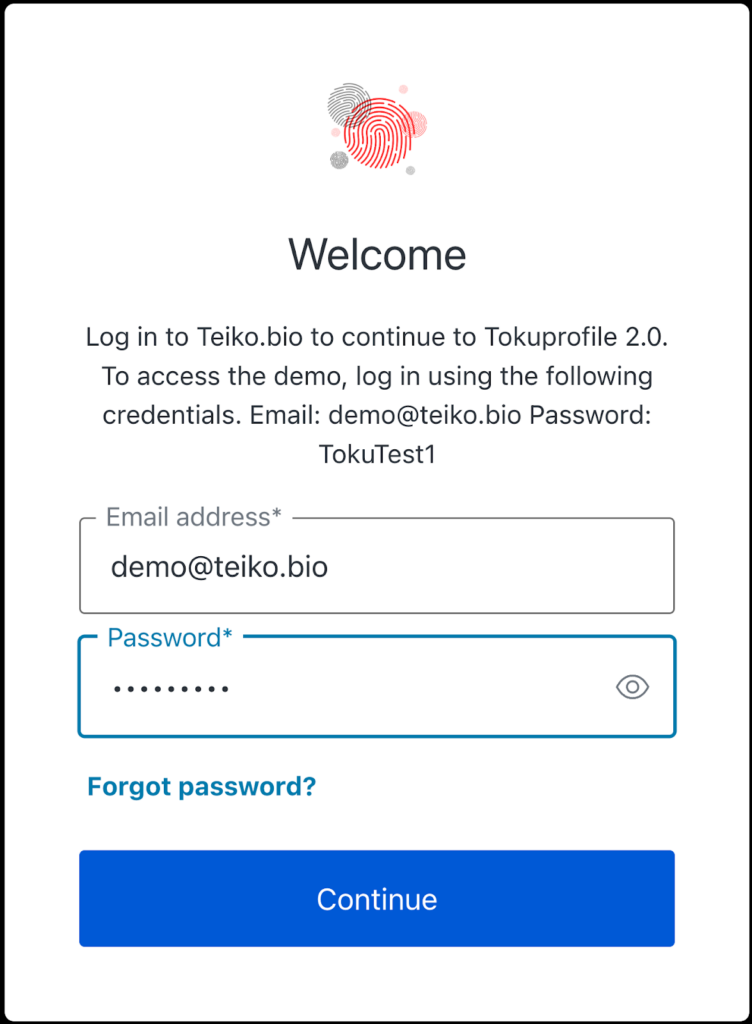
Step 2:
From the list of demo projects, select “UMN002”.
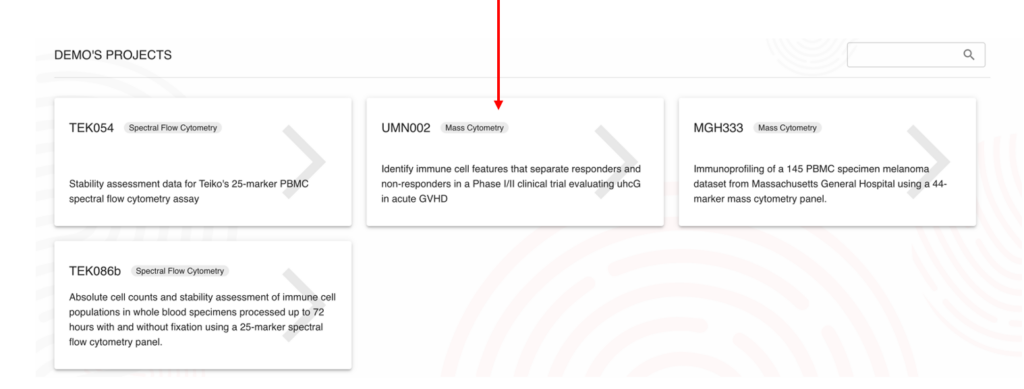
Step 3:
- In the navigation menu on the left, select “Data Export”.
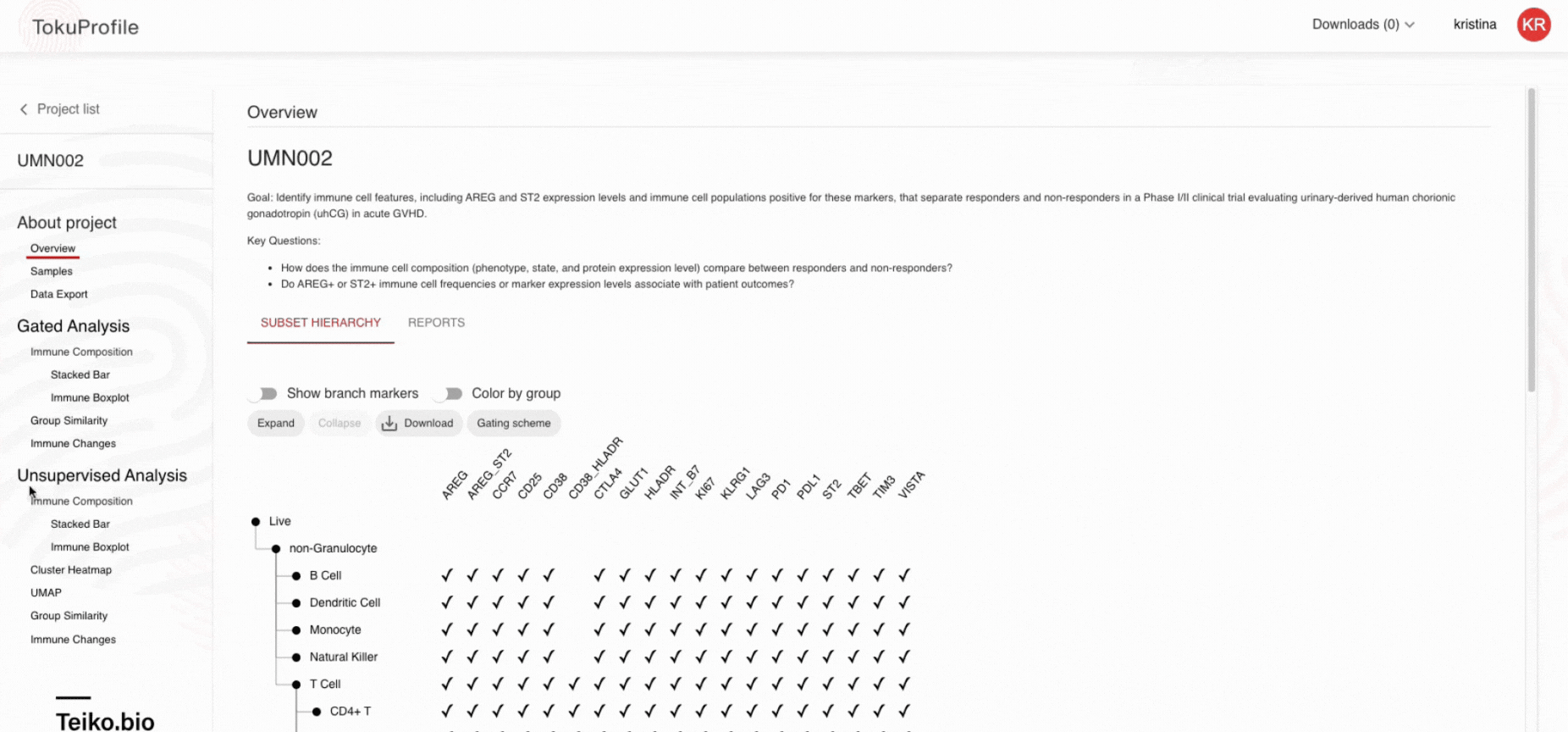
2. Select the type of file you would like to download.
3. Select “Append metadata” to include Project-specific metadata for easy downstream data analysis.
4. Optional: Select Normalization baseline. If data should be normalized to a specific time point (e.g. Baseline), normalization can be applied here.
5. Click “Export File”.
6. The file will appear in the downloads tab in the upper right-hand corner.
7. Click the download sign to download the file to your local machine. If Append Metadata is checked, the first 18 columns from this file are project-specific metadata, the following 9 columns are results. The structure of result data is generic and not specific to a project.
First 18 metadata columns:
Following 9 data columns: